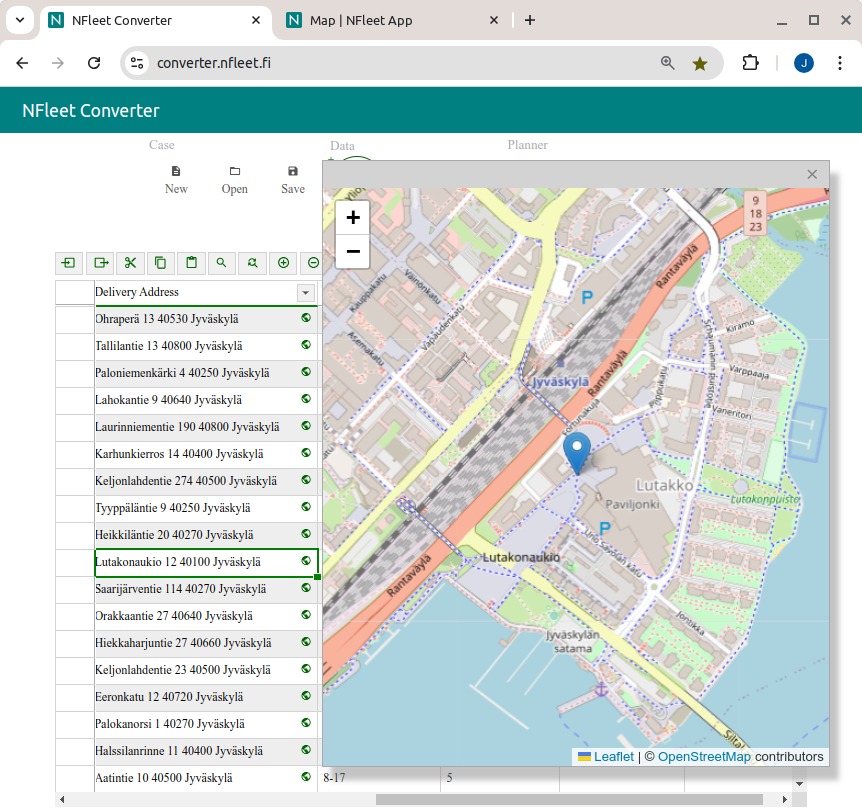Converter
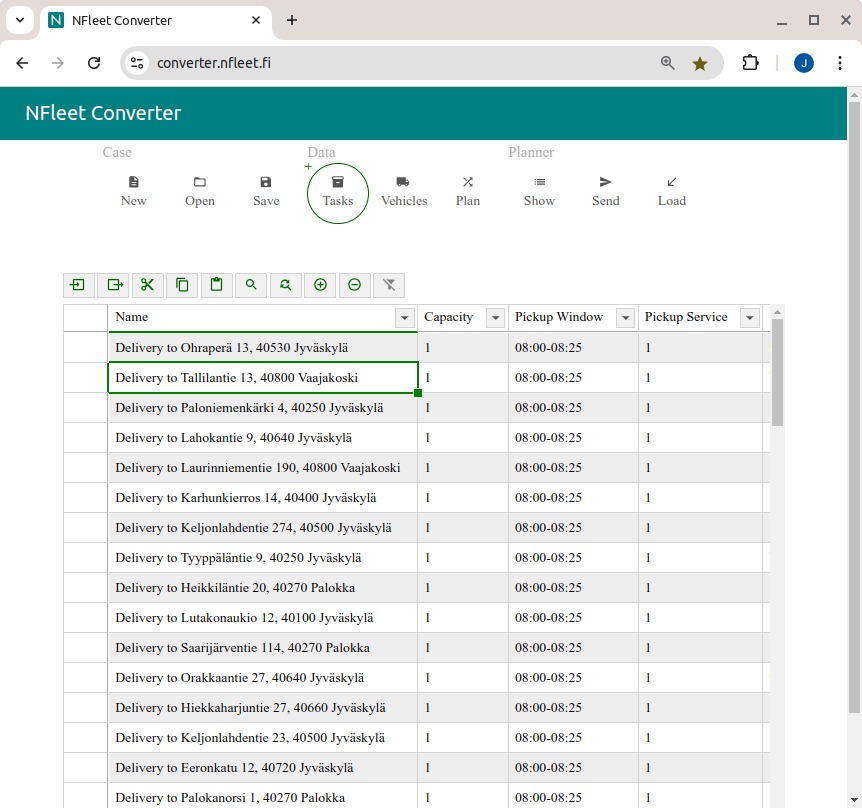
Overview
The converter is a tool for forming and adjusting input and output data tables. It is simple to use yet smart in the sense of data content. It keeps checking the syntax and form of the input data and will only allow data to be sent to the Planner when there are no formal errors. These errors are highlighted in red.
Transportation planning data can be pasted to the task and vehicle tables, or imported from text files (or through API). The data can then be edited and completed in the tables. At any time, the data can be exported and saved locally in table format for future use.
The task and vehicle tables have complexity levels which can be selected by pressing the small +/- buttons. Depending on the content of the data various levels are available. In practice, levels will show smaller or larger amounts of columns for the data. Converter may use preset values for some columns if those are left empty.
Instruction videos
Guest use demo
Data import and export
Data editing
Input and output data
Tasks
Complexity levels for task data are as follows (minimum data requirement is in bold)
Level 0 - for a simple delivery case
- Address - street address for delivery
- Name - for the task
- Capacity - value representing the transportation capacity
- (Delivery) Time Window - (from)-(to) for delivery
- (Delivery) Service Time - time in minutes for unloading
Level 1 - for a basic delivery case
- Pickup Window - time (from)-(to) for pickup
- Pickup Service - time duration in minutes for loading
- Compatible Types - vehicle types only allowed for the task
- Incompatible Types - vehicle types not allowed for the task, all other types are ok
Level 2 - for a pickup and delivery (PDP) case
- Info 1-3 - for additional information
- Capacity 2-3 - additional parallel capacities
- Pickup Address - street address for pickup
- Pickup (or Delivery) Stopping - for the pickup (or delivery) location, fixed additional stopping time duration in minutes
Level 3 - with all parameters
- Priority - for the task (advanced functionality)
- Pickup / Delivery Destination - rule for location (advanced functionality)
- Compatible / Incompatible Depot Types - used with depots in planning (advanced functionality)
- Activity - task can be marked as Active or Inactive
- Relocation - used with depots in planning (advanced functionality)
Vehicles
Complexity levels for vehicle data are as follows (minimum data requirement is in bold)
Level 0 - for a simple delivery case
- Count - amount of vehicles
- Address - start and end address for the vehicles - also common pickup address for all tasks on levels 0 and 1
- Name - of the vehicle
- Capacity - of the vehicle, in same unit as for the tasks
- Time Window - (from)-(to) vehicle availability
Level 1 - for a basic delivery case
- Type - used with vehicle compatibility or incompatibility with tasks
- Speed Profile - for different vehicles, allowed values: Pedestrian / Bicycle / Tractor / Longhaul / 80 km/h / 100 km/h / 120 km/h
- Travel Speed - speed coefficient for faster or slower overall driving speed
- Working Time - within Time Window, max amount of working hours
- Fixed Costs - for the vehicle
- Km Costs - for the vehicle, per km
- Hour Costs - for the vehicle, per h
Level 2 - with additional parameters
- Capacity 2-3 - additional parallel capacities
- Service Speed - working speed coefficient for faster or slower loading times
- Start / End Address - can be different for the vehicle
- Driving Time - within Time Window and Working Time, max amount of driving hours
Level 3 - with all parameters
- Activity - vehicle can be marked as Active or Inactive
- Scheduling - work shifts (advanced functionality)
- Relocation - vehicle can have multiple allowed end locations (advanced functionality)
Plan
The plan table will be available after the optimization results have been loaded from the planner. The functionality is aimed for producing and editing data in such format that it can be delivered for use in the Transportation planning system or directly to the drivers.
Import and export
Watch the instruction video.
Plain list of addresses in a text file is a special case and simpliest form of the task data than can be imported to the task table. The additional needed data is then edited directly in the converter tables. Converter may use preset values for some columns if those are left empty. If wanted, the additional parameters can be added in the list, as well. See the syntax below, (address) is mandatory, all the rest is optional:
(address);(task name);(capacity);(time window);(service time)
In general, the import / export data format is tab separated CSV with headers. Each table in a separate file.
Main controls
Watch the instruction video.
The control buttons have tooltips and shortcuts.

Case:
- New - clear all tables
- Open - import one or several CSV data tables
- Save - export all data tables as CSV files
Data:
- Tasks - view task data table (+/- will switch between levels)
- Vehicles - view table
- Plan - view table
Planner:
- Show - open the case list in Planner
- Send - deliver case to the Planner (possible only if data has no formal errors)
- Load - receive the optimized plan from the Planner

The tables can be edited with basic spreadheet actions and shortcuts. Be careful and do backups - there's no undo function for the time being.
- Import - for this table, only
- Export - this table
- Cut - Ctrl+x
- Copy - Ctrl+c
- Paste - Ctrl+v
- Find - Ctrl+f
- Replace - Ctrl+f
- Add Row - Shift+Insert
- Delete Row - Shift+Delete
- Fill Right - Ctrl+r
- Fill Down - Ctrl+d
- Auto fill - see the image below
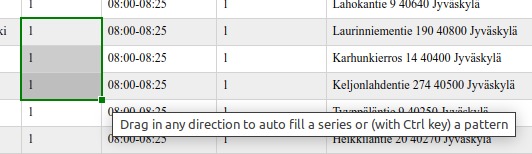
Geocoding and map view
The input addresses are geocoded to coordinate locations. A location can be studied on a small map, it opens by pressing the small green map symbol. If needed, the location can be changed on the map by dragging and dropping the point to an new place.
If the original address is incorrect it can be edited in the table and the geocoding and the map view will function similarly.