Planner main functions
Watch the introduction video.
Overview
The app has two main views, one for managing all cases and another for working on a case.
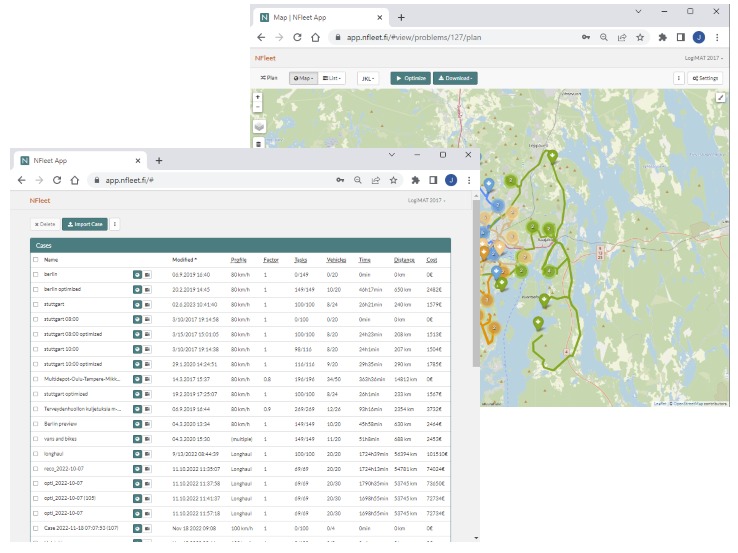
The app is a browser application. Several browser tabs or windows can be opened and worked on with a single login. Several cases can be operated at the same time.
The use of the app has been designed to be simple and intuitive. User interface is logical to use and with functionality which guides the user. Many mouse click features have additional functionality with shift, crtl and alt buttons - these are shown as tooltips when hovering over a functionality with the mouse.
Case management view
The case management view will allow for
- opening a single case
- selecting and deleting cases
- renaming a case
- importing new cases (in NFleet Excel or csv format)
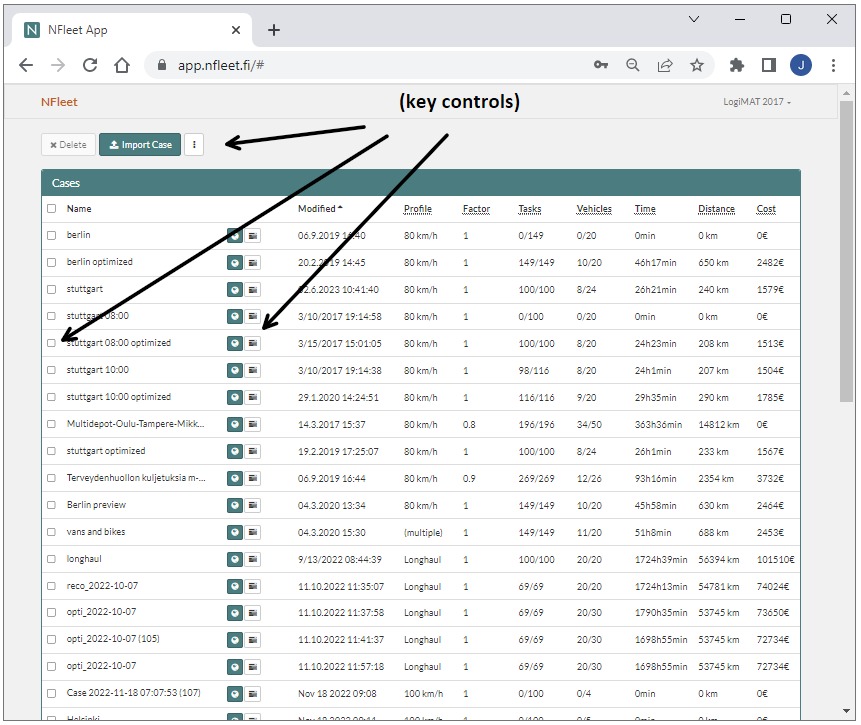
Case import will ask for a single Excel file or for several CSV files.
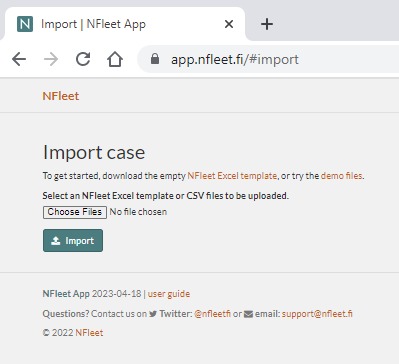
Typically the Excel file is a filled-in NFleet template file or a previously exported case. CSV file format is handy if data preprocessing is done in a separate application.
The case management view listing all the cases can be accessed by clicking the orange NFleet text.
Case view
The case view is for managing and editing a single case.
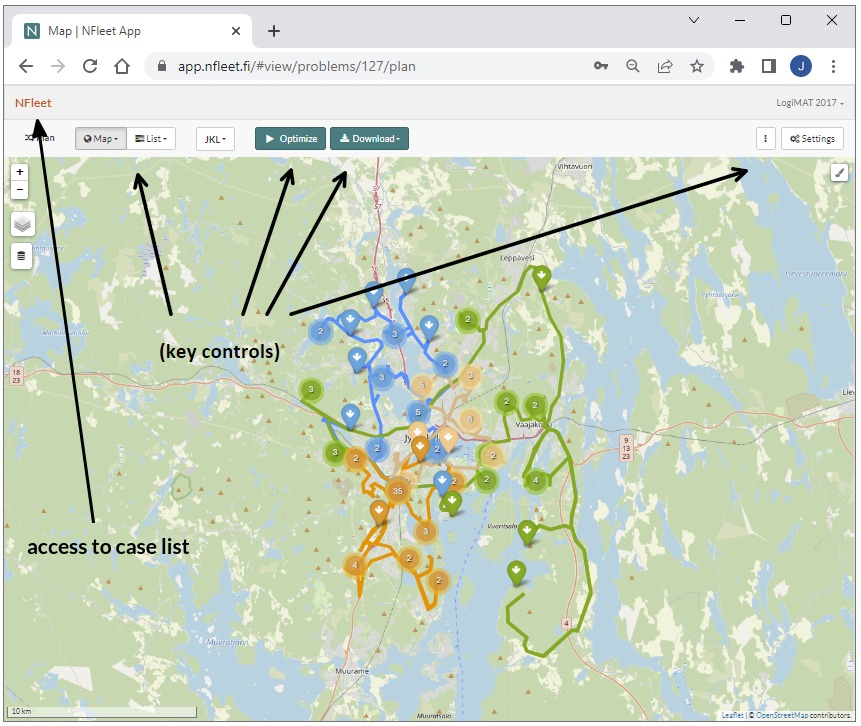
The case view will allow for
- viewing and editing the data in map and table views - Map and List
- quickly switch to another case - (case name) on the button
- start (and cancel) optimization - Optimize
- export case data and results in NFleet Excel or CSV format - Download
- adjusting and resetting the case - Settings and (...)
The exported case data can be re-imported to Planner as-is or edited. A typical export-import situation is where a new planning scenario is created by editing the data from the previous case.
Case settings
The Settings button will provide quick access to some key planning parameters.
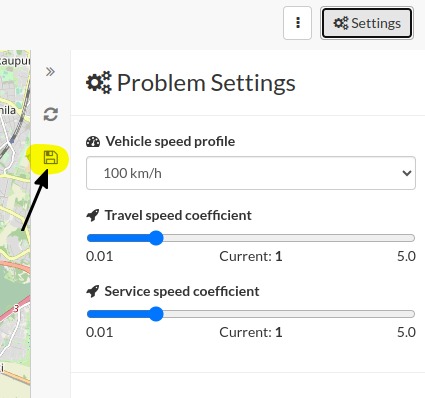
These vehicle and driver settings apply to the whole case. These parameters can also be changed for individual vehicles in the input vehicle data.
- Vehicle speed profile - the planning can be done for a variety of vehicle types such as pedestrian - bicycle - tractor - truck - van - car
- Travel speed coefficent - for adjusting the overall driving speeds of all vehicles
- Service speed coefficent - for adjusting the "working speed" of the driver when loading and unloading the vehicle
If data is edited remember to save!
Case controls
The extra (...) menu will provide some general controls.
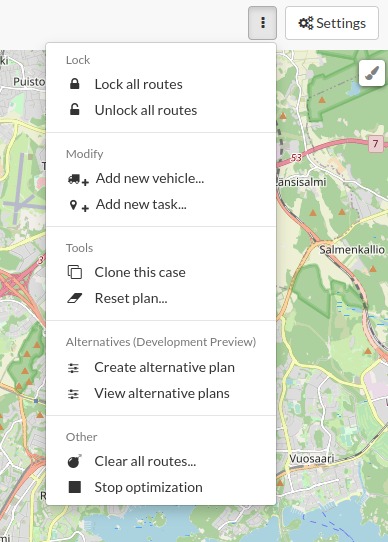
- Lock / Unlock all routes - advanced feature for continuous planning where the plan is updated with new tasks during the driving day
- Add new vehicle / task - will open a form for adding data
- Clone this case - will copy the current case as a new case, practical when working with scenarios
- Reset plan - will remove all plans from the tasks, except for the locked tasks
- Create / View alternative plans - advanced feature for situations where a feasible plan is impossible with given input data
- Clear all routes - will remove all plans from the tasks, including locked tasks
- Stop optimization - will interrupt the ongoing optimization